What will i learn?
- Interface, Tabs and Ribbons, Document Windows and Navigation Tips
- Office (File) Button and Save Backstage
- Entering Data, Fonts, Fills & Alignments
- Cut, Copy & Paste Paste Special, Undo & Redo
- Comments, Moving, Finding and Replacing a Value
- Currency Format, Format Painter and Formatting Dates
- Naming and Moving Worksheets, Copying, Adding, Deleting and Hiding Worksheets
- Grouping Worksheets and Move, Copy, Delete and Hide Grouped Worksheets
- Inserting and Deleting Columns and Rows
- Inserting & Deleting Cells and Inserting Multiple Columns and Rows
- Modifying Cell Width and Height, Hiding and Unhiding Rows and Columns
- Using Operations, Creating Formulas, AutoSum and Common Functions
- Searching for Functions and Copying Formulas
- Using Relative, Absolute and Mixed References
- Workbook Views, Show/Hide, Zoom Features, Freeze Panes and Split Windows
- Viewing Multiple Windows, Minimize the Ribbon, Autofill a Series and Insert Pictures
- Modifying Pictures, Insert Shapes, Insert Smart Art and Page Orientation
- Page Breaks, Print Area, Margins, Print Titles Headers and Footers
- Scaling Sheet Options, Save As Previous Version, Auto Recover Save Options and Save as PDF
- Computer and Operating System: You will need access to a computer or laptop with a Windows or Mac operating system. Excel is compatible with both platforms.
- Microsoft Excel: You will need a version of Microsoft Excel installed on your computer. The course covers Excel 2016, Excel 2019, and Excel for Microsoft 365 (the cloud-based subscription version). Ensure that you have one of these versions installed
- Internet Access: While the course materials may be available for download, having internet access will allow you to access additional resources, participate in online discussions (if available), and explore supplementary learning materials.
- Time Commitment: Dedicate a few hours each week to go through the course content, practice exercises, and complete assignments. The exact time required will vary depending on your learning pace and prior familiarity with similar software.
- Learning Mindset: Approach the course with a willingness to learn and explore new concepts. Excel can be a powerful tool, and having a positive attitude and a desire to practice and apply what you learn will contribute to your success in the course.
-
Microsoft Excel Interface
Preview 00:15:47
-
Clipboard and Font
00:16:00
-
Alignment
00:17:26
-
Worksheets
00:18:14
-
Format Numbers
00:24:49
-
Other Format Options
00:15:43
-
Operations, Formulas and Freeze Panes
00:16:13
-
Printing
00:21:30
-
Cell References
00:19:18
-
Fill Series Numbers
00:14:27
-
Insert Pictures Or Shapes
00:25:44
-
Freeze Panes
00:17:33
-
Smart Art and Saving Docs
00:14:21
-
View Multiple Files
00:12:57
-
Comments and Notes
00:08:42
-
Sheet for Printing Course
.
-
Sheet for Cell Reference
.
-
Clipboard and Font Quiz
0:40:00
-
Alignment Quiz
0:20:00
-
Worksheet Format & Format Numbers Quiz
0:20:00
-
Operations, Formulas and Freeze Panes Quiz
0:20:00
-
Printing quiz
0:30:00
-
Cell References Quiz
0:30:00
-
Others Quizes
0:30:00

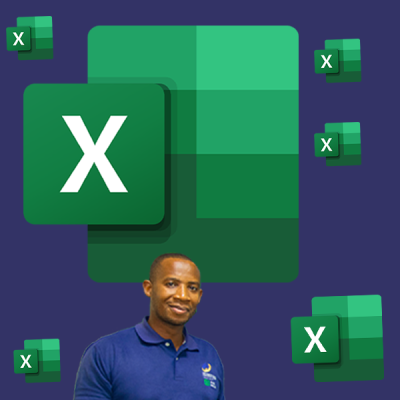
Write a public review